Homework
Why do we set homework?
We are proud of our homework at Wayland Academy, it is an important part of our learning. Our homework helps our students remember and apply the knowledge from their subjects. It helps our students achieve the strong grades they need to give them better life opportunities.
The homework may involve…
-
Learning knowledge from ‘knowledge organisers’ ready for quizzes in class.
-
Online homework such as Maths Sparx.
-
Application homework where students use their knowledge to answer questions (these will be used more at KS4 than KS3)
Setting homework…
-
The homework will be set each week.
-
In KS4 (Years 10 and 11) there will be one hour of homework per week per subject
-
In KS3 (Years 7, 8 and 9) there will be half an hour of homework each week.
-
The homework will be set on Bromcom (please monitor the MyChildatSchool app. Or use the website).
-
If a student is absent on the day the homework was set or submitted they are still expected to complete the homework. This is to support them in their learning.
Supporting students with their homework…
The homework must be completed to a high standard on time.
-
Please talk to your children about their homework and make sure that they are checking what they need to do and have somewhere quiet to complete their studies.
-
‘Positives’ are used to reward students who are producing high-quality homework.
-
Students should speak to their teacher before the homework deadline if they are having difficulties with it.
-
A homework club is available in our computer suite (room 28) every lunchtime to support students with their homework. This is always staffed by a member of staff who can give help and guidance.
-
If students are not completing their homework to a high standard on time then the homework club will become compulsory for them until they have caught up.
Guide to using Google Classroom
To use Google Classroom, students will need the following information:
-
Username and password from school (not their personal one)
-
A tablet, mobile, laptop or PC
-
Classroom codes from provided by teachers
Read this guide for help using Google Classroom
Advice and guidance for parents
We'd suggest creating a positive environment for your child to learn at home.
-
Distinguish between weekdays and weekends, to separate school life and home life.
-
Designate a working space if possible, and at the end of the day have a clear cut-off to signal school time is over.
-
Create and stick to a routine, as this is what your child is used to at school. For example, eat breakfast at the same time each morning and make sure they're dressed before starting the ‘school’ day.
-
Check their access to technology, their timetable and Google Classroom is as expected and contact us if any of these are not available.
-
Make time for exercise and breaks throughout the day to keep your child active.
Using Statistics24
We monitor children’s attendance via Statistics24. If you are using Google Chrome as your web browser to access remote learning (rather than Safari or Firefox, for example), this system will work automatically when your child logs in to the Google browser using their school email address before they start any work.
If your child does not log in to the browser then they will not be able to register their attendance.
If your child cannot use the Google Chrome browser, you will need to download the Statsitics24 plugin. This is secure and easy to do - we’ve shared some guidance below.
Guide to downloading Statistics24 for Microsoft Edge
Please watch this video to find out how to download Statistics24: https://youtu.be/CTu9-GYFQ08
Guide to downloading Statistics24 for Firefox
Please watch this video to find out how to download Statistics24: https://youtu.be/o1aw20WXKxw
If you’re unable to download Statistics24, or require support, please contact us as soon as possible.
Please note that Statistics24 will only work when your child is logged into their Google Classroom account - it will not be live when you’re using the computer for other things.